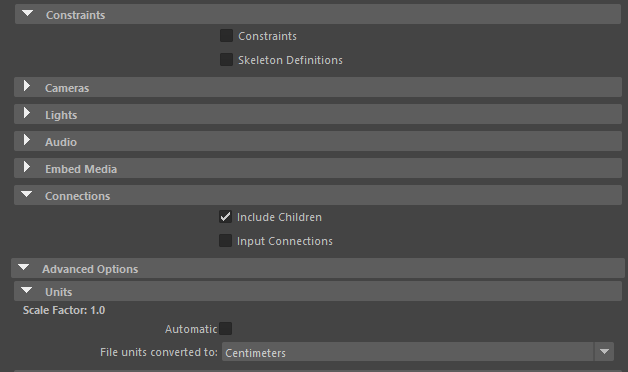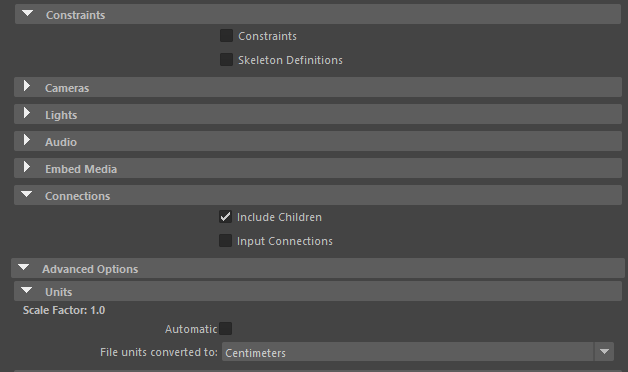Kiel Figgins - Character Animator
Film
Broadcast
Personal
Resources
Reel
Resume
Contact
Store
Store > Support > FAQ
1. IKFK Matching : Issues and Matching Scripts
2. Why do the IK Controls have rotation values?
3. Rigs for Schools
4. Rigs for Commercial Use
5. How can I make the face UI scale with the rig?
6. Frequent Crashes with the Rig
Game Ready FAQs
1. What's the difference between AnimRig and Game Ready rigs?
2. Why don't the proxy props show up in Game Ready rigs?
3. How do I attach the proxy props in Game Ready rigs?
4. Do animRigs have a root motion control?
IKFK - Issues and Matching Scripts
Yes, the rigs have IKFK options on the limbs, spine, head/neck. You can find a matching script I wrote along with instructions here:
IKFK Matching Script
Some notes about the script:
the script only works with the limbs, not the spine or head/neck
some of the older rigs have a slightly different setup, where the script will still work, but additional steps are needed by the animator
The IKFK channel goes from 0-10, not 0-1 like in the newer rigs
You'll need to manually turn on/off the visibility of the IK and FK controls from the pinner channels viewIKCtrls and viewFKCtrls. Newer rigs will switch the visibility automatically
You'll need to select the IK control the limb to get the script to work, not any control on the limb
For a more robust script, check out one written by Michael Cuevas
Michael Cuevas IKFK
Why do the IK Controls have rotation values?
This is a rigging/animation preference.
For the IK controls to have 000 rotation values, yet still align the rotation axis to the hand/foot, the group above it would need to have the rotation values.
This would cause the translate axis to no longer be global, so if you wanted to lift the hand vertically (TY) it would have translate values on all 3 channels.
Since the goal of IK is clear translation channels, I've decided to put the rotation on the controls themselves.
There are other ways around this, such as having two controls for the wrist (one for trans and one for rot) or model in a completely T pose. However, I don't prefer this either, so I have gone down the existing path.
Rigs for Schools
Do you provide discounts for schools?
I try to price my rigs with students in mind, atop of providing free assets available to everyone and more free assets when they sign up for my mailing list.
Additionally, Turbosquid does regular sales events and I do giveaways when I release new assets.
I can only go on good faith that the rigs are priced low enough, so each student can buy their own copy and use it not only for their school projects but for later ones after they graduate.
Do you provide discount codes for schools?
I do not provide discount codes at this time, as it is not supported by Turbosquid.
Do you provide bulk licences for schools?
I do not provide bulk licenses at this time, as it is not supported by Turbosquid.
Rigs that require a strict licence don't sell well and have several tech issues involved that can be cumbersome and frustrating to customers.
Licensing agreements can be found in the Help section of Turbosquid, but the short answer is that any sharing/selling/distribution of the assets goes against the Terms and Service of Turbosquid and is not permitted.
Can I use your rigs for lectures, streaming, tutorials?
Yes, you can use the rigs for your class, as long as you do not provide the actual asset along with it.
Still images, renders, steaming or videos are all acceptable, but not providing the actual asset, maya file or associated files.
If you could link my store in some part of your course that would also be appreciated and let me know when your class is online, I'd love to check it out!
Can you create a rig specifically for my class/school?
Yes, that's something I've done for a number of schools.
If you have a model, do send me a screenshot with wireframe on shaded.
If you need to have it created I can get you a list of the modelers I work with if you'd like.
Rigs for Commercial Use
Can I use these rigs/character for commercial use? (Games, films, commercials, etc)
In short, no. The characters and their IPs belong the artists who created them (modeler/concept artist) so the rigs and characters can only be used for personal or educational purposes, such as school projects, demo reels and practice.
To learn more about the explicit details about the licences, please read the 'Editoral Purposes' on listed as part of the Turbosquid Terms of Service for when you purchase an item
https://blog.turbosquid.com/turbosquid-3d-model-license/#Editorial-Usage
How can I make the face UI scale with the rig?
The face UI's aren't scalable by default, but you can update the rig yourself to fix it.
1. Open the rig file
2. In the Outliner Isac_AutoRig > DO NOT ADJUST > Isaac Facial Rig > Isaac_Facial_Rig_UIVis
3. Select Isaac_Facial_Rig_UIs and CTRL_Isaac_Fc_Eyes_Scene
4. Group them, name the group, faceScale
5. Select the world control, CTRL_Isaac_World then select the new faceScale group
6. Create a ScaleConstraint with maintainOffset on
Frequent Crashes with a Rig
If you're experiencing a higher rate of crashing while using one of the rigs, please see the write up below about possible solutions.
http://www.3dfiggins.com/writeups/rigCrash/
What's the difference between AnimRig and Game Ready rigs?
Game ready rigs have a different skeleton. A single chain hierarchy thats used by game engines to export/load the animations
Game ready rigs have slightly less detail in the skin weights as the number of influences is down to 4 with precision no lower than .01
Game ready rigs come with a _Char.fbx file that are to be loaded in the engine to establish the default character state
Game ready rigs work with kfAnimExport.mel to export your animations from Maya to FBX format. Mind you, its '_GameReady' rigs that are created by me, Kiel Figgins, not any "game ready rig" out there. It's not a universal export script, but a specific one built around my own rig's construction
The intended workflow is to reference the _GameReady rig into your maya scene, create your animation and export it using the kfAnimExport.mel script. If however, you've already animated with the regular rig referenced into your scene, you can replace the reference with the _GameReady version and the animation will be kept, as the controls are the same.
For additional information, please read the following: http://www.3dfiggins.com/Store/Support/GameReady/
Why don't the proxy props show up in Game Ready rigs?
For props not showing up in the viewport when the _GameReady version, the props are intended to be handled in engine. You can manually toggle the vis of the meshes by doing the following:
1. Open the outliner
2. Expand the rig top group
3. Expand the Unity_Meshes group
4. You'll see the various meshes for the character in there, that you can key the vis for as needed though I don't think that info will export to the engine.
How do I attach the proxy props in Game Ready rigs?
On older setups that don't have the props attached by default (the newer rigs do). You can do this manually, by doing the following:
1. Open the rig file
2. Expand the outliner to show the Unity_Meshes and Unity_Output_Skeleton > Root
3. Select rig_Prop_C_Staff_SingleJ_GameReady
4. Select the channels and unlock them
5. Modify > Freeze Transformations
6. Edit > Delete by Type > History
7. Select UN_j_PropC_Output then rig_Prop_C_Staff_SingleJ_GameReady
8. Constrain > ParentConstraint (maintain offset)
9. Save the rig file
Do animRigs have a root motion control?
On older setups that don't have a root motion by default (the newer rigs do). If you are using an older one, do contact me and I'll send you and updated file.
To check to see if a root motion exists, select the CTRL_Vis above the head, there should be a rootMotion channel which will show a new control for controlling the root joint independently.
It has been brought up that Maya scene scale and Engine scale may change the desired root motion transforms (where what you see in Maya isn't the same amount in the engine).
If you're encountering this when exporting the mesh and/or the output skeleton to Unity, you must be sure to uncheck the "automatic" setting in the unit tab of the fbx export options.
Here's a screen of the most important settings to have if you want your animation to work in Unity: